Making you bleed
At Mojoprint we want to make you bleed. Your designs that is. Any data you submit to us for printing must include bleed – but what is it?Â
Let’s make a business card as an example. If you use our downloadable templates (recommended), all the guides and correct crop/bleed marks are already in place. If you set up the file on your own then make sure to use Japanese crop marks around a 91 x 55mm rectangle.
*TIP: You can make an English language version of Illustrator use Japanese crop-marks by checking the box in the application preferences. Japanese crop marks have not only the cut/trim marks but also the bleed margins indicated.
Â
So, we have our blank template file.

Now we add our logo and a background….done. Ready to go? Not quite.

We made our background blue the exact size of the business card – 91 x 55mm. What’s the problem? It aligns perfectly with the inner crop marks, which is where the card will get cut right? But what if the cutting process is 0.5mm out and cuts too far to the left? We will get a white edge when we wanted the whole card to be blue.What we need to do is extend our blue background to the outer marks – the bleed marks. This way we can cover ourselves if the cutting process should be 0.5, 1 or even 2mm out (that never happens, but its better to be safe). The card will always be blue right up to the edges. This is the bleed.
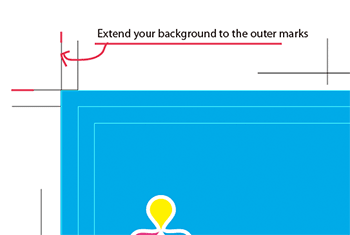 Â
Â
Only designs with white backgrounds (ie no ink) do not need a bleed, otherwise please always ensure to include it in your file.