Converting colors
There are certain colors that the RGB model uses that fall outside of the color ‘gamut’ capable with CMYK. When you convert images and colors from RGB (the default color model for display on screens and the web) to CMYK you may notice some considerable color shift. Working in CMYK from the outset of your project can help minimize such surprises.
[!] Converting an image from RGB to CMYK color mode is a simple process, yet correcting any resulting color shift can be more involved.
To convert an RGB image, simply open your image and select [Image][Mode][CMYK color] from the menu to make the transformation. If you notice no color shift then all is well. Should the image suddenly appear all washed out and without the intensity of the RGB version then your image most likely contained out of gamut colors, and you must follow the next few steps to counteract.
If you have lost color intensity try adjusting the saturation slider [Image][Adjustments][Hue/Saturation…] by +5 to +10%.
If the overall colors are fine yet the picture is very flat, you may need to adjust the contrast with the levels or curves histograms. [Image][Adjustments][Levels…] or [Image][Adjustments][Curves…].
Similarly the seemingly magic Auto Levels command [Image][Adjustments][Auto Levels] or Auto Contrast [Image][Adjustments][Auto Contrast] can often work wonders to help restore the affects of color shift.